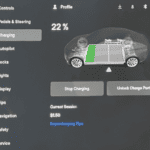If you own a Tesla and your Tesla phone key is disabled then you are at the right place to get it resolved. See there is no doubt that Tesla stands out in the electric vehicles industry as their features are quite advanced.
As these features are not common so Tesla owners sometimes find it a bit tough to use it. Talking about its phone key feature, it is quite a great Tesla feature which allows the car owners to use their phone as a key and get rid of those traditional key usages. Think of how cool it sounds to use your phone as a key !
If your Tesla phone key is disabled or not working, you can try the following steps to troubleshoot and potentially fix the issue:

Try these Methods to fix if your Tesla phone key Is Disabled
1. Check Bluetooth and App Permissions
Ensure that you have enabled bluetooth on your smartphone and all the mandatory permissions are allowed in the Tesla app to access the bluetooth and location.
- Go to Settings > Apps > Tesla App and then enable the Bluetooth setting in your phone.
- Click on Settings > Apps > Tesla App and find the Location option. After that, press on the Always option.
- Go to Controls > Safety > Allow Mobile Access.
2. Restart the App and phone
If your Tesla phone key is disabled then force close the Tesla app on your phone and then reopen in a while and see if the phone key is re-established. If this also does not work then try to uninstall the app and then again download the updated version of the app and then try signing in. If this works then good otherwise restart your phone because sometimes a simple restart can help you in reestablishing the phone key connection.
3. Re-Pair the Phone Key
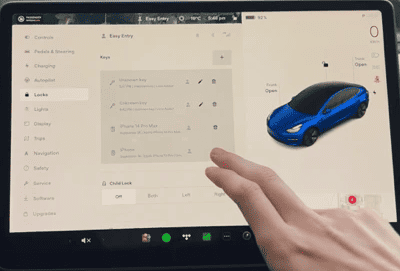
If your Tesla is paired with two or more phones then disconnect them all and add another phone key.
- Turn on your bluetooth connection and open the Tesla Mobile app and go to the ‘Phone Key” settings.
- Remove the previously added phone keys and re-add your phone. It will take a few seconds of counting.
- The app will instruct you to scan the key card reader depending upon your Tesla models. Follow the app’s instructions and finish the pairing of the phone key with your car.
- Now the final step is to check that your newly added phone key is visible on the touchscreen or not? For that click [Controls>Locks>Keys]. Lastly, turn on the Walk-Away Door Lock feature to use your phone key.
4. Update the App and Car Firmware
Outdated versions of the software can cause various functionality glitches and your phone key may not work properly because of the malfunctioning of the Tesla app. To avoid that make sure that you are using the latest version of the software. To check that go to the Play Store or App Store and if any update is available then download it. To reboot your Tesla car press and hold both scrolls buttons on the steering wheel until the touch screen turns black.
5. Reset Bluetooth Connections
- On your phone, go to Bluetooth settings and forget any Tesla-related connections.
- In the car, navigate to the Bluetooth settings and remove the phone from the list of paired devices.
- Re-pair your phone with the car’s Bluetooth system.
6. Contact Tesla Support
If you have tried all the above mentioned steps and your issue still persists then I would recommend that you try contacting Tesla Customer Support and seek their assistance.
How to contact Tesla Customer Support?
Below are mentioned ways to reach to Tesla Customer Support-
- Use the Tesla app to contact the TSC and appoint a meeting. Also, tell them everything about the issue.
- Go to the nearby TSC spot and get everything repaired.
Conclusion
The Tesla phone key is a very helpful feature that allows Tesla owners to use their smartphones as a key. Tesla EV can connect up to three phone keys at a time.